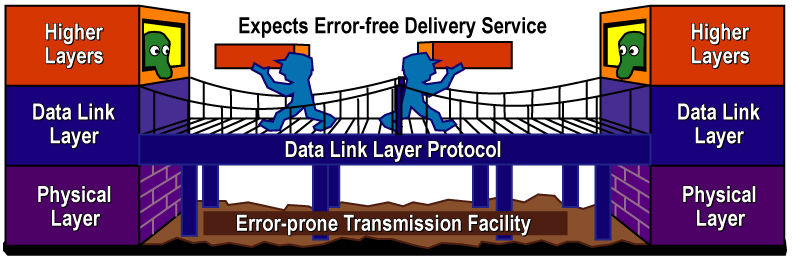Before you can start the application online Get your browser ready to run the simulator application (Download and install java updates)
For you to successfully run the application, there is a need to add the website link on Java control panel security settings. Otherwise you will get the Java security prompt blocking the application as seen in figure 1
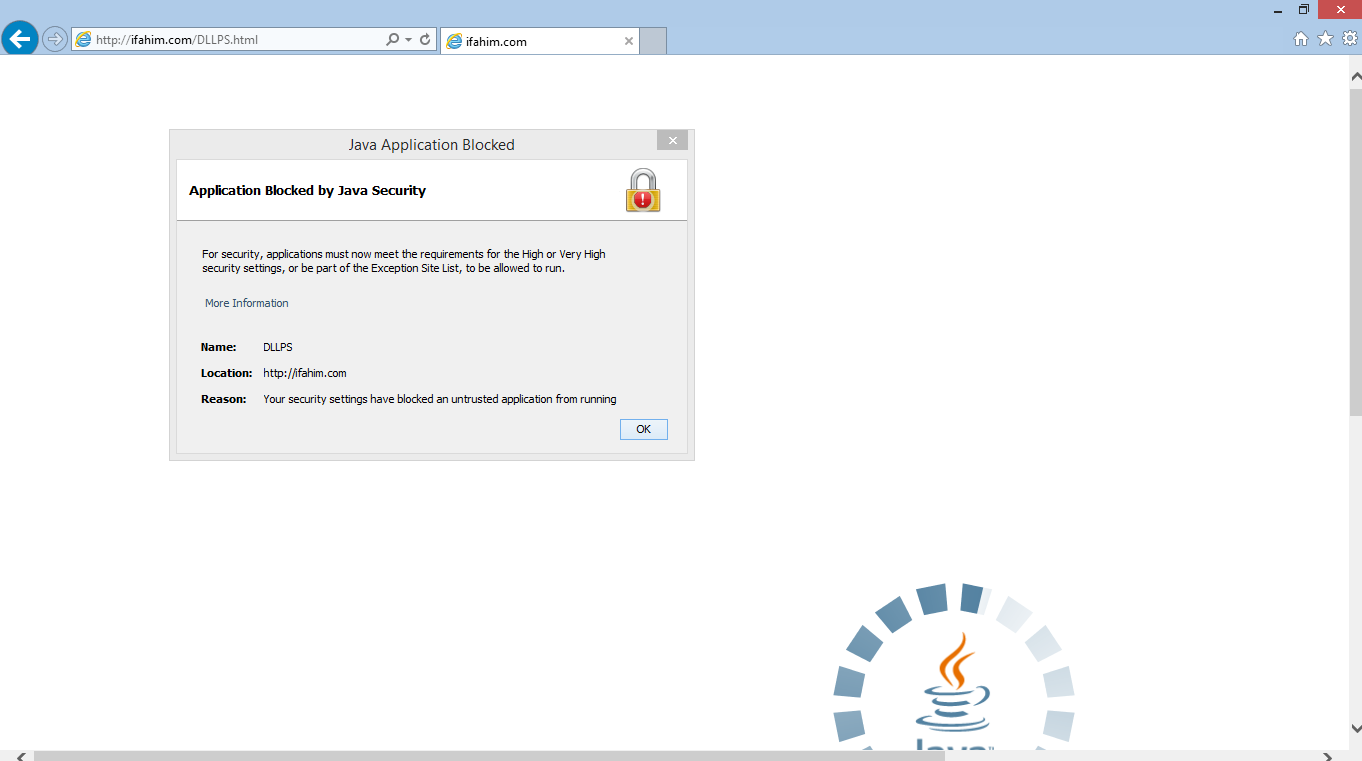
Figure 1: Java Security blocks untrusted application from running
Therefore you have to install java first if you have not done so to modify java control settings that will allow you to run the application. This is covered in the first instruction. The link will be added among Exception list of applet applications launched from sites. This will then be allowed to run after the appropriate security prompts.
1. Installing Java
you can follow this link- java website to install latest java, follow the instruction to install java. After installation, you will need to restart your browser (preferably internet explorer or firefox) to enable java on the browser. Then go to no. 2 to configure java to allow the applet application to run. NOTE: As at the time of preparing this user guide, Chrome browser does not support launching applets application
2. Modifying java control panel settings to add link to exception list
If you are on an operating system other than windows you can follow this link- java security to check how to navigate to Java control panel settings on your operating system. Otherwise, for windows 7, 8 or 10 users, follow these steps.
2.1. On Windows 8 and 10
1 Press the windows logo key + C to open the Search charm bar.
2. Drag the mouse pointer to search charm bar and click to enter Java.
3. from the suggested result click on Configure Java.
4 Java Control panel is open, then click on the Security tab.
5. Click on the Edit Site List tab.
6. As you can see in figure 2, click on Add and then click on the space provided.
7 Copy and paste the link- ifahim simulator then Click OK. A Security Warning –http location will pop up just click Continue. And click OK
8. Now you can restart the browser and enter the application link - ifahim simulator in the address bar,
click Run and then you can start the application as shown in figure 2
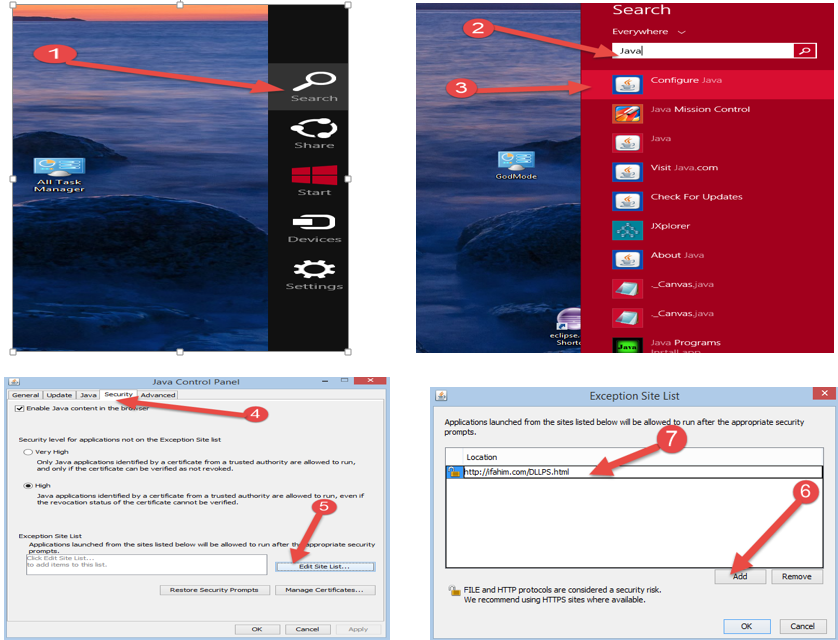
Figure 2: Adding application link in Java control panel
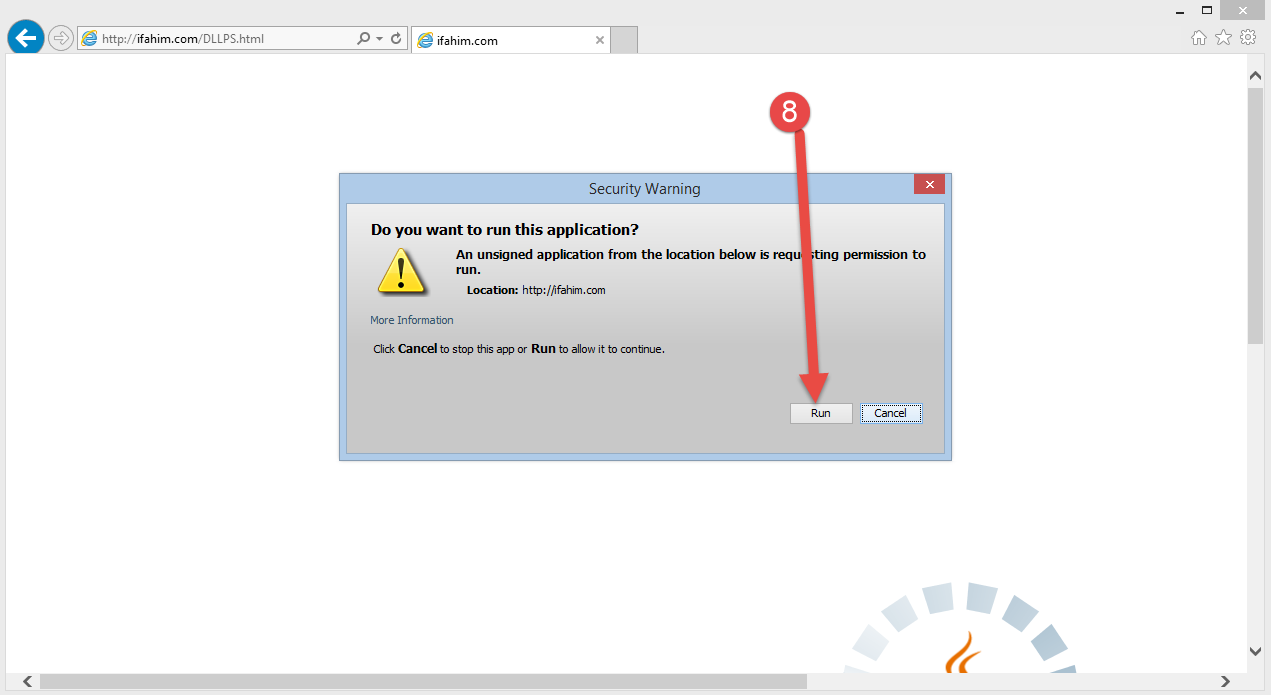
Figure 3: Running the application link on a browser
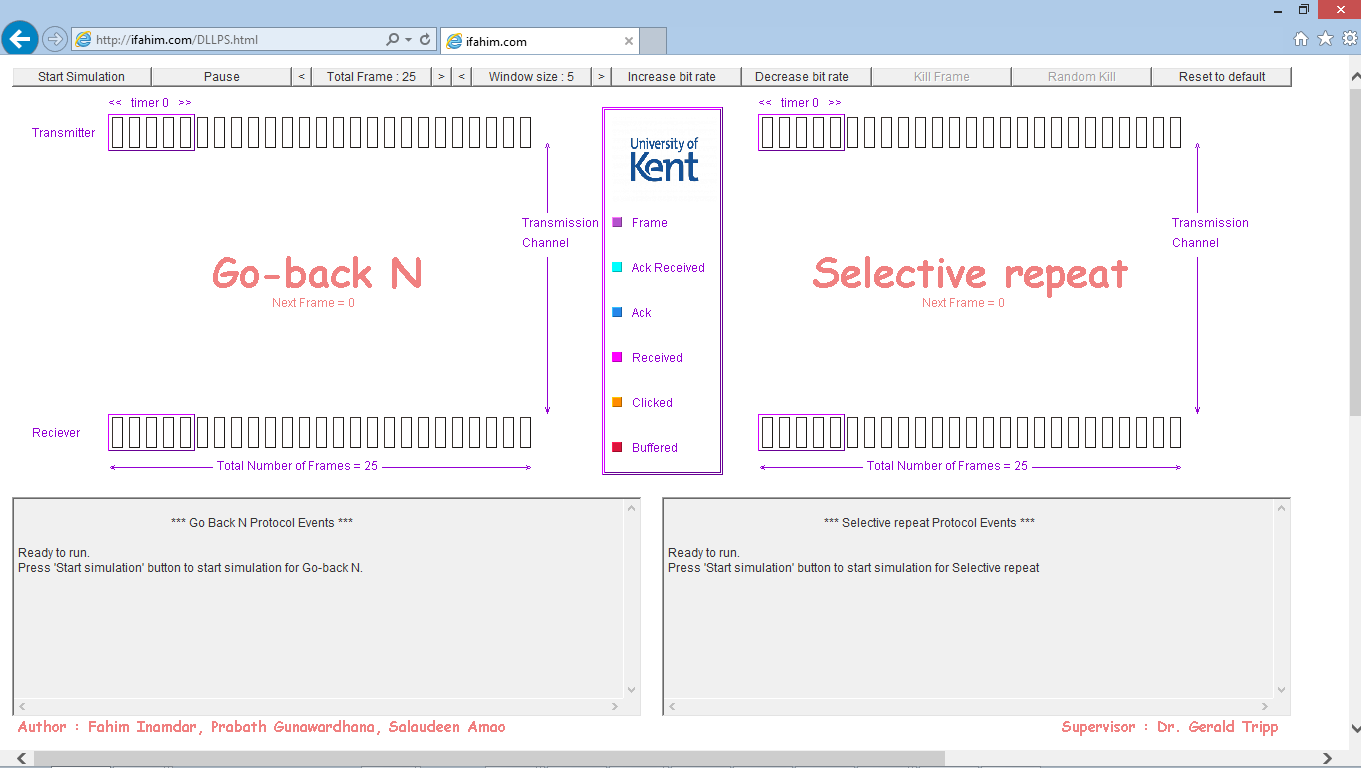
Figure 4: Now you can begin the simulation
2.2. Windows 7 or Vista
1. Click on the Start button and then click on Programs.
2. Click Java among the list – find Java Control Panel.
3. Click on the Java icon to open the Java Control Panel.
4. Then follow the steps (4-8) as shown for Windows 8 above.